In the 21st century, it can be witnessed that each individual is always in hurry. In every individual’s life, there are a number of tasks that need to be fulfilled and that is exactly why the swift pace is what we prefer. We tend to hold a similar need in case of the Internet speed as well. Many times, we face the problem of slow Internet speed that ends up heavily disrupting our activities and schedule at large and a question we ask ourself is how to increase broadband speed? Hence, in order to prevent the occurrence of this particular situation in our lives, it is essential for us to pay heed to the tips mentioned below, which are believed to assist us in lifting up the Internet speed of Windows altogether.
How to Increase Internet Speed
#1 Reservable Bandwidth
First and foremost, you can begin with enabling the reservable bandwidth and following this by setting it to zero. If this is done, then your system will be in a position to reserve nothing, but the twenty percent default. In order to activate the same, you need to follow a certain prescribed process.
Click on “Start” button then click on Run option (You can use shortcut “Windows button + R”) and type gpedit.msc. It’ll open a new window of the “Local Group Policy Editor”. Then go to
–> Local Computer Policy
–> Computer Configuration
–> Administrative Templates
–> Network
–> QoS Packet Scheduler
–> Limit Reservable Bandwidth. Click on Limit Reservable bandwidth. Then it’ll open a new window of “Limit reservable bandwidth”.
You will see “not configured” radio button is selected by default, by default, “the Packet Scheduler limits the system to 20 percent of the bandwidth of a connection” so click on “enabled” radio button and in Options set Bandwidth limit (%) to 0. So from now, the system will reserve nothing, rather than the default 20%.
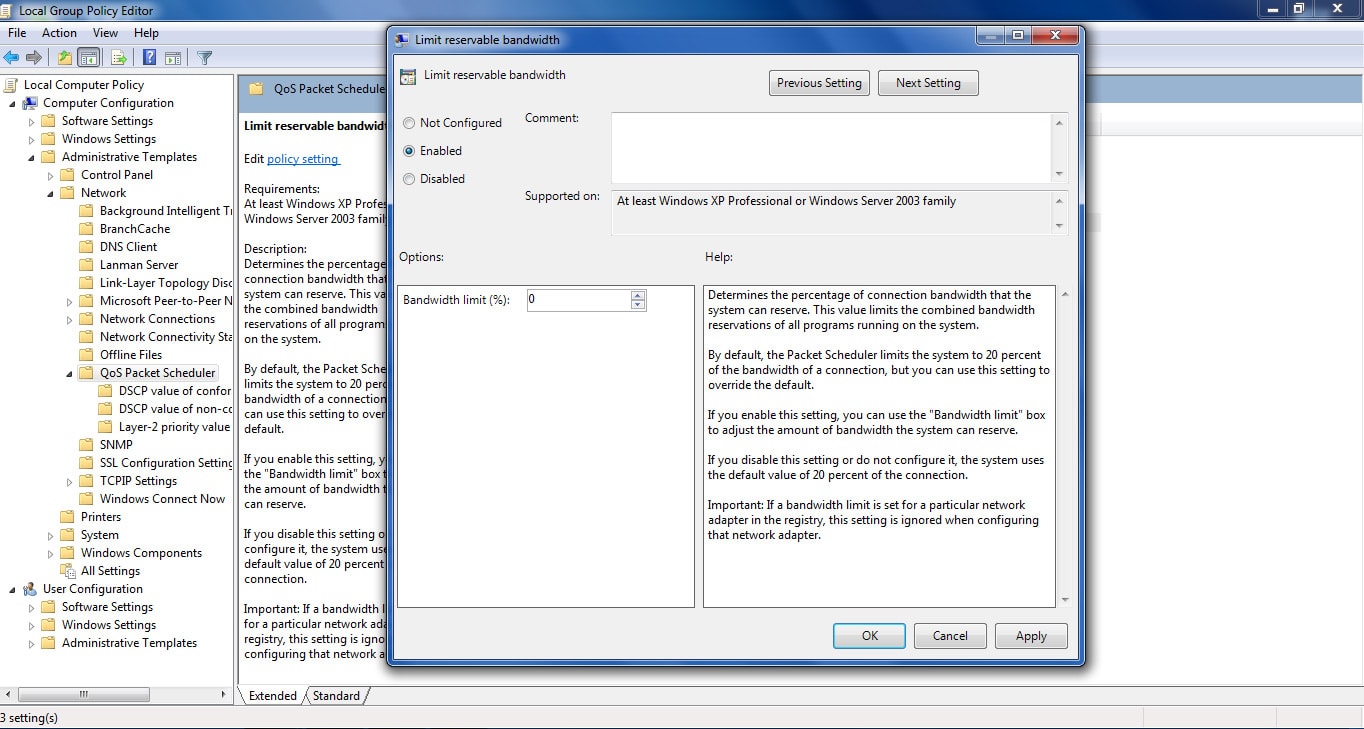
#2 Using OpenDNS or Google Public DNS
To increase Internet speed use any DNS service either OpenDNS or Google Public DNS.
How to Increase Broadband Speed Using OpenDNS
Apart from the aforementioned approach, you can also consider making use of OpenDNS in order to lift up the Internet Speed on Windows. The OpenDNS is known to offer complete protection as far as phishing attacks and botnet infections are concerned. Moreover, the OpenDNS is known to ensure that the websites are easily accessible. However, the cherry on the cake still remains the fact that the OpenDNS is an experimental service and thus the chances of additional features being continually added to the same always remains bright.
Click on Start Button then open Control Panel then go to
–> View Network status or Network and Sharing Center
–> Choose Your Network Connection
–> Properties
–> Check for Internet Protocol Version 4 (TCP/IPv4)
–> Click on Properties again
–> Enter Open DNS preferred IP addresses (208.67.222.222 for the Preferred DNS Server box and 208.67.222.220 for the Alternate one.)
–> Exit and go to your desktop.
Open Run Windows (“Windows button + R” or open Run Window from Start Menu) Type ipconfig/flushdns in the black box that appears on the screen. The process of installing OpenDNS on your computer is now complete.
Screenshots:
1. Windows 10 OR Windows 7:
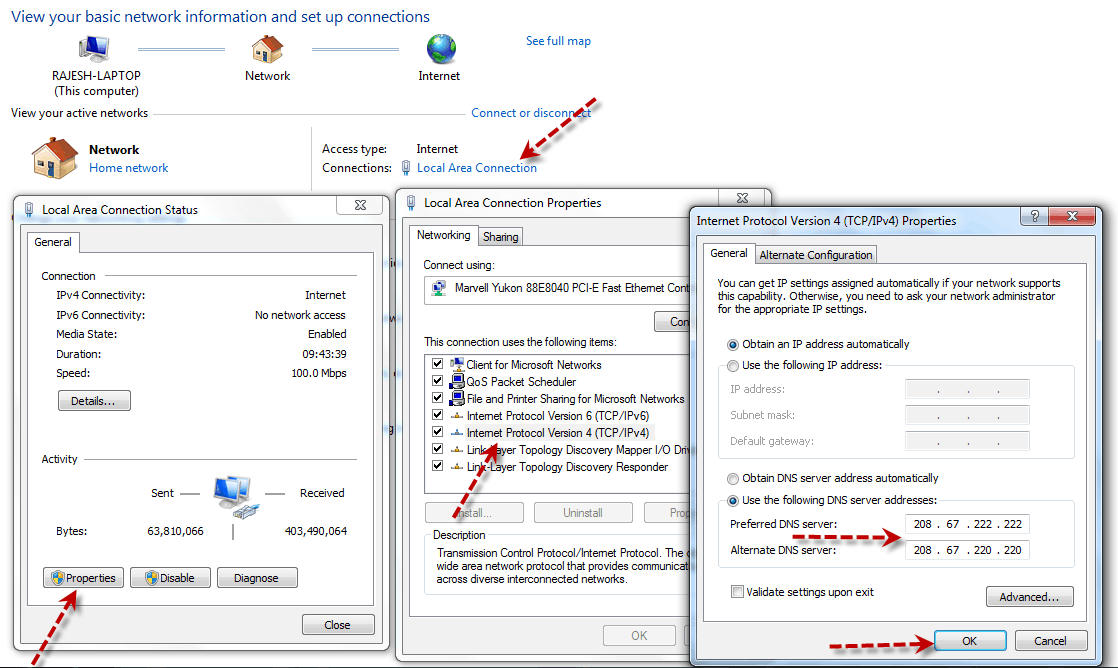
2. Windows XP:
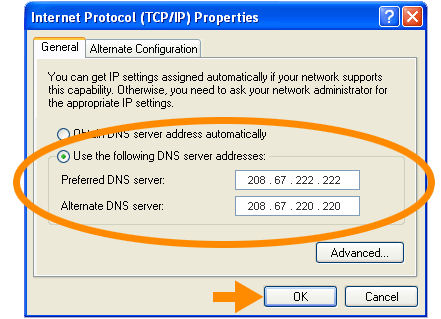
Using Google Public DNS to Increase Internet Speed
You can also make use of the Google Public DNS in order to make certain that the websites are loaded faster. This is possible because the Google Public DNS is known to approach the server that is closest to you whenever you go ahead with a web page request.
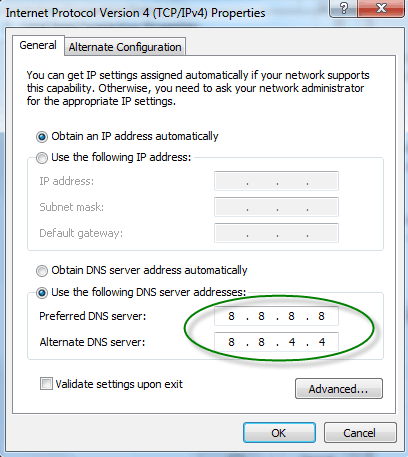
If you want to use Google Public DNS instead of OpenDNS then follow the same steps but use 8.8.8.8 for Preferred DNS server field and 8.8.4.4 for the Alternate one. Again don’t forget to flush the DNS as shown in the above method.
Conclusion
So, any of the two methods are available for you to boost your internet speed on Windows OS. Both the solutions work fine and are tested and proved to be effective. A lightning speed may not be expected but a regular smooth internet connection speed can be achieved.

Post a Comment